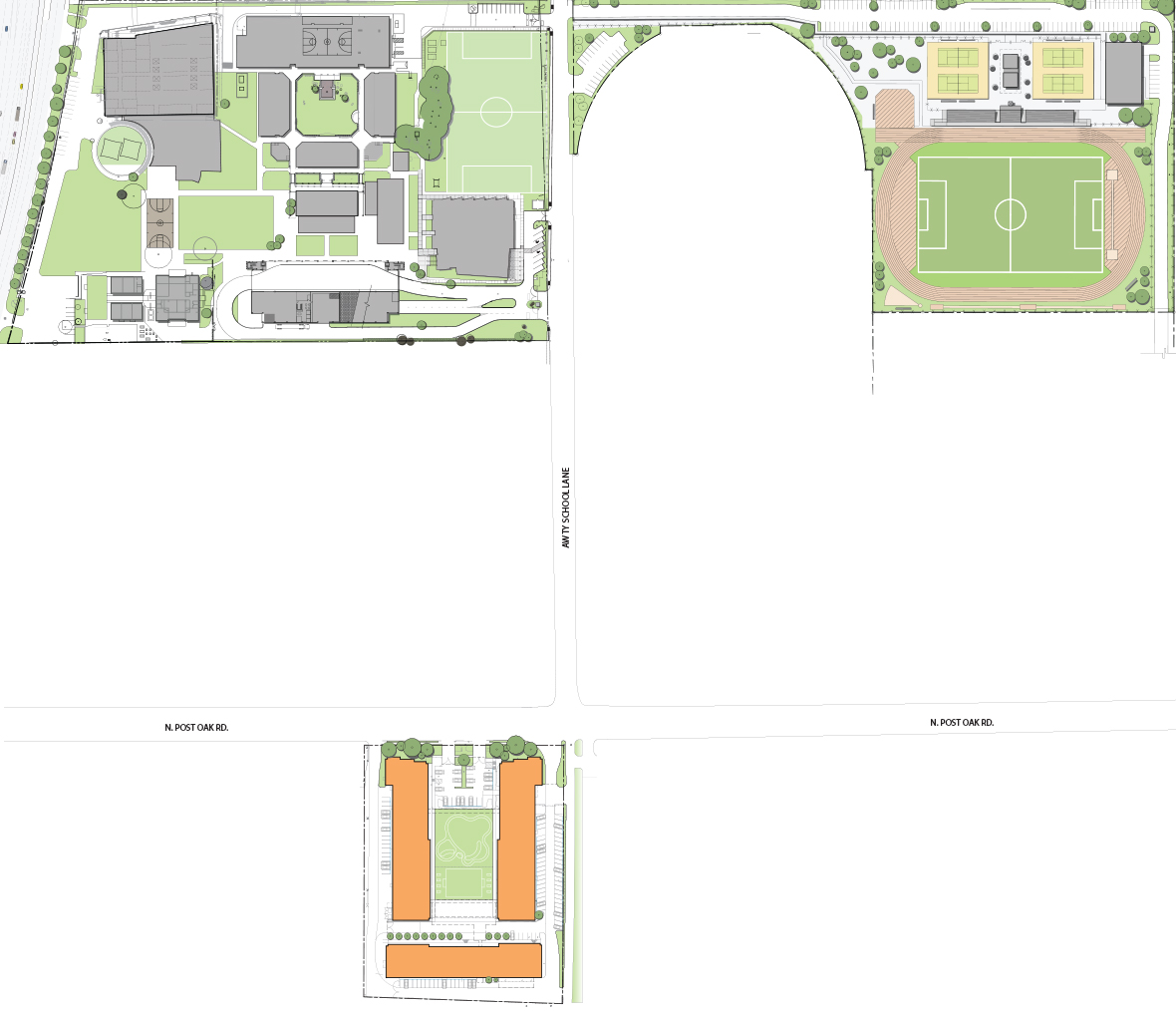Campus Map - OLD
How To Update Locations
- Exit out of Compose Mode by clicking the blue Compose button
- Click a point on the map where you want the map marker to go.
- You'll see a popup with some HTML, and a copy button under it.
- Click the Copy button
- Enter out of Compose Mode by clicking the white Compose button
- Go into the legend content element (under the map)
- Click the "HTML" view to work directly with the HTML
- Paste in the HTML you just copied wherever you want.
- The order matters, so if you wanted the "Baseball Field" to be location "2", it needs to be the second in that
- Update the "ENTER TITLE HERE" text, this is what will appear on hover and in the legend when you publish and view the page
- Exit out of HTML view.
- Click the new anchor/list item you just made.
- In the editor, link it to whatever media slideshow you have already created.
- Click Save
- Repeat these steps for each location.
- Publish and view the page.
Note: Once you save the content element with all your map markers / legend items, you'll need to refresh to see your changes. When you add to the legend, the map will not automatically update with the new points in Compose mode until you do a refresh.